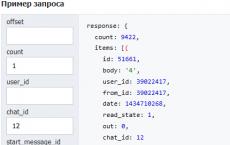How to make an analysis of the dialogue VK. Analytics in VK: draw conclusions. Attention: Info about deleted dialogs is not shown
Today I will talk about a question that is of interest to many regarding a VKontakte conversation, namely, how, without resorting to third-party programs, sites or plugins, can you quickly count the number of messages in a particular conversation? There are two ways.
Method One - Mobile Dialogues
To count messages in a conversation in this way, you need to use the dialogs in the mobile version of the VKontakte website, which can be accessed from a computer via a direct link: m.vk.com/mail.
There you need to enter the desired conversation, scroll the page with messages to the very end, click on the button » to go to the last page of the conversation and scroll it to the very end too.
The numbers that will be displayed under the conversation indicate the page numbers. Each page can contain no more than 20 posts. Got it? The rest is just arithmetic.
Take the screenshot above as an example. It shows that there are 472 pages of messages in the conversation, the last of which has only one message. Therefore, the number of messages can be calculated in this way: 471*20+1. A total of 9421 messages are obtained.
The second way is to use the VKontakte API method
This way is even easier. Due to the fact that the methods of the VKontakte API for developers can be tested directly on the social network site, we can use one of the methods to count private messages.
To do this, go to the method page messages.getHistory link vk.com/dev/messages.getHistory, find the block on the page Request example, enter in the field chat_id identifier (ID) of the desired conversation and click on the button Run. As a result, the number of messages in your conversation will be displayed on the second line after the word count.

You can get your conversation ID by copying the last digits from the conversation link. For example, for a conversation available at vk.com/im?sel=c12, its number will be 12.
In the same way, you can determine the number of messages in the dialog with the selected user. You just need to insert the user ID in the field instead of the conversation ID user_id. In field chat_id there is no need to insert anything.
Here are two simple ways to find out the number of messages in the selected dialog or conversation. I hope that this article was useful for you and you learned something new! Come to our site more often and you will find many more interesting material!
Today we will tell you how you can view and find out your statistics of personal messages and dialogues on the social network in VK. You will learn how to find and identify the people with whom you correspond the most.
How right, none of us even thought about how many messages he wrote on VKontakte in his life. Sometimes these figures are surprising, and sometimes they are horrified by how much time in our lives we have spent on the Internet.
How to view Vkontakte message statistics
Vkontakte is a popular Russian social network that is becoming more and more in demand every year. Unfortunately, no matter how multifunctional virtual network "VK" was, it does not have the "message analysis" function, which will be discussed today.
There are three easy ways to find out who you communicate with the most and get statistics on your messages.
- Applications on mobile phone
- Browser add-ons
- Browser extensions
Which method to use is up to you. But we strongly do not recommend that you download third-party programs to your computer, because in most cases they come with viruses.
Mobile applications
There is good news for Android smartphone users. There are a huge variety of applications on the Internet for reading messages, etc. One of the most popular and popular programs for reading statistics of personal messages on Vkontakte is "Wnutter 2.0".
https://play.google.com/store/apps/details?id=xsti.com.wnutter2

Download this program and wait until it is installed on your phone. After that, just log into Wnutter and check your message stats to your heart's content.
Message statistics via computer
Now we will talk about how to view the statistics of VKontakte messages e through a computer. In general, there are a huge number of programs and browser add-ons on the Internet that will help analyze messages, but not everyone is trusted by experienced users.
"VK Messages Visual Statistics" is a special add-on for computer browsers. This program takes up very little space and contains many important functions.
https://chrome.google.com/webstore/detail/vk-messages-visual-statis/mbladlfhkeaeoieaflcnpiljkibenoib?hl=ru

In order to download this add-on, it is enough to score this name in a search engine. Go to the official website and click on "Install".
Wait until the program is installed on your computer, then confirm your action and go to your page.
Find the "Statistics" section and click on it. A small window will appear in front of you, thanks to which you can see the analysis of messages not only for the past week, month, but even a year.
Message statistics via Opera
If nothing worked out for you with either the first or the second option, then we recommend using the third one, thanks to which it will become clear how to view the statistics of VK messages.

Thanks to all these actions, you will be able to view the statistics of private messages without any problems.
The picture shows the result of the script, which I will discuss below. In general, the topic today is different ways to find out how many messages are in the dialogs of your Vkontakte page.
Tell me, has it ever happened that you correspond with a person for so long that you wanted to know how many messages in a dialog? If there were message statistics, everything would be much simpler. You could click on the button and find out the number of messages in the correspondence, as well as a lot of other useful information.
Who wrote and how much
The script for counting messages in VK also allows you to find out:
- who wrote first more often (counts who wrote first how many times)
- how many messages in total
- how many messages per day on average
- who wrote how many messages
Agree that you are probably interested in knowing your number of messages correspondence. For example, I know a person who sits in VK 20 hours a day and always corresponds with the same person. For a long time it would be interesting to count how many messages they wrote to each other. As a result, it turned out that in a year they wrote 150,000 messages. An average of 450 messages per day.
Find out the number of messages using the application
So, how to find out how many VKontakte messages a person has:
There is an application to check the number of messages. It is called vkontakte-stats. I think that you do not need to suggest how to find the application. This is all done elementarily through a search in VK.
The application is able to show any necessary information and even the dynamics of the activity of correspondence in a dialogue with a certain person. The application is constantly being improved and more and more new features are added.

dynamics of sent messages:

script
The second way is a script.
We go into the dialog we need (instruction for the Google Chrome browser), click "view element code" and go to the "Console" tab and now all that remains is to put the code below with the Ctrl + V and Enter keys.
var lasttime = 0, cnt_in = 0, cnt_out = 0, first_in = 0, first_out = 0; each(M, function () ( if (!lasttime || this.date > lasttime + (60 * 60)) ( //console.log(this.target, this.text); if (this.target === "in") first_in++; else first_out++; ) if (this.target === "in") cnt_in++; else cnt_out++; lasttime = this.date; )); console.log("Total messages: " + M.length + ",\nSent: " + cnt_out + ",\nReceived: " + cnt_in + ",\nI wrote first: " + first_out + ",\nThe first wrote me: " + first_in);
From this moment the script starts working and after some time (depending on the power of your computer and the number of messages and the type of messages (if photos and videos, then it takes longer to load) you will see similar statistics:
Total messages: 44476,
Sent: 21852,
Received: 22624,
I wrote first: 254,
They wrote to me first: 412
For Mozilla Firefox, everything is the same, only to view the element code you need to press the Ctrl + Shift + k buttons
We kindly request-DO NOT use programs to count messages in dialogues in a contact. Why?
The answer is simple: In 80% of cases, this is software that not only does not perform its functions, but also steals your data and launches a virus on your computer.
These scripts completely perform all the functions.
In older versions of the VKontakte site, users were able to see the total number of messages within each dialog. With the update of the interface and the integration of various functions related to chats, access to statistics has been limited. Until recently, the mobile version of VK allowed to count the number of messages in a dialogue manually, but this method is no longer relevant. For now social network members no longer have standard tools for viewing chat statistics- This was confirmed in the support service.
However, you can check the number of messages in the dialog using an auxiliary service, which will be discussed later.
Service VK Developers
VK Developers is a platform for application developers based on the VK API. It contains many useful tools, one of which allows you to find out the total number of messages in the specified dialog.
How to useVKDevelopers to view chat statistics:
- Click "Messages" on your VK page and open the dialogue you are interested in.

- Copy the number in the address bar of the browser after the text ?sel=, using the Ctrl + C command on the keyboard. For example, in the link vk.com/im?sel=59777362 highlight 59777362 mouse and press Ctrl + C.

- Go to website - vk.com/dev/messages.getHistory. Scroll down the page to the "Example Request" block. Paste the previously copied number into the "user_id" field by pressing Ctrl + V. In the "count" field, enter the value "0". Leave the rest of the fields blank.

- Click on the "Run" button.

- A special code will be displayed on the right side of the window. The number of messages in the selected dialog is indicated after the colon in the line "count".

The service shows the volume of correspondence you have saved. If you have deleted messages in the dialog, you will only see the number remaining at the time of checking. Also, the tool does not work with group chats.
Summing up
To count the number of messages in a dialog, you must use a special tool of the VK Developers platform. On the VKontakte site itself, it is no longer possible to view correspondence statistics. It is strongly not recommended to use third-party programs and unofficial web resources, as through them attackers can steal your personal data.
Check out the list so you don't miss out on interesting and useful content.
I think you don’t need to be reminded and talked about what the Vkontakte social network is and why it is needed at all - everyone already knows this. Very often people communicate with each other without deleting messages after the next conversation. So, one day you will want to know: how to view VK message statistics? Here several questions arise at once: What is it? Why is this? And how to use it? In this article, we will answer all relevant questions related to this topic. In addition, on the Internet you can find many old and long-forgotten programs and scripts that probably no longer work, we strongly recommend using exactly those that we will tell you about below.
What is Vkontakte message statistics?
VK message statistics is a special script that performs the functions of counting Vkontakte messages. By means of this program, you will certainly be able to calculate the exact number of messages with your interlocutor. This script will provide the following information: for each user with whom you communicated, a certain analysis will be carried out, by means of which the number of sent and received messages will be revealed; a list will be built, a kind of TOP by the number of sent or received messages. Also, this statistics of messages in a contact will make a beautiful graph and show many more interesting things, which will be discussed later.
Why do we need statistics of messages in a contact?
It is very interesting to find out with which of your friends you communicated the most, to remember old acquaintances with whom you stopped communicating, but have a history of several thousand messages. View charts and graphs, for example, in which year you were more active in contact, etc.
How does the message statistics work?
The developers of these statistics did the right thing, they created plugins for all popular browsers. As a result, it became very convenient to install and view the results, earlier this task could take a lot of time, you had to look for the script, run it in the browser and hope that you did everything right. Also, now you don’t have to worry about the security of your page, browser plugins are checked when they are added to the store, so you don’t have to worry and not be afraid to pick up viruses!
Installing the Plugin in Google Chrome
Now, using Google Chrome as an example, I will show how easy it is to install and configure message statistics.



But that's not all, as you remember, I promised you more charts and graphs, for this you need to install the second extension, they have one developer, but they decided to share the functionality. We repeat all the installation steps, follow the link below, install, run, allow access to data and wait until the data is loaded, it took me 2 minutes again.
If in the first case we could see a regular table with data, now there is an option to build a chart or graph based on our data.

And also, in the upper right corner, you can turn on the visualization mode of your activity, and in this mode you will clearly see in which year and with whom you communicated the most, a very beautiful sight when messages that you sent them will fly between the avatars of your friends. It looks strange on the screenshot, but I will definitely make a video so that you can understand it more clearly.

Plugin installation for Opera and Firefox
If you don't have Google Chrome, don't worry, there are similar plug-ins for Opera and Firefox, installation and configuration are also the same. Links to them are given below.