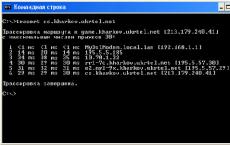How to type special characters on the keyboard. Alt codes for all characters Greek alphabet alt codes
Welcome to our site again! Did you know that using the most ordinary keyboard, you can enter many more characters than it is drawn on it? Well, you probably knew if you landed on this article from a search. If not, then today you will find out what are alt codes and how to use them and also why they might not work.
If you only need tables of alt codes with all symbols, then immediately scroll through the article to pictures with tables. If you want to know something else, then read the article carefully.
What are alt codes for?
Let's say you're writing some paper, let's say, in physics, and you need to write "60 degrees Celsius". If you write in MS Word, then you can always find the Celsius symbol in special characters. But not everyone knows how to do it. And besides, the search for some rare characters can take a lot of time.
I assure you, when you learn how to use alt codes, then inserting a Celsius degree will take you no more than a couple of seconds.
Another common situation is when a hyphen stubbornly does not want to automatically turn into a dash (lengthen). The problem with the dash will also help you solve Alt codes.
How to take advantage of these hidden characters
Using characters that are not on the keyboard is extremely simple. You just need to hold down the left Alt on the keyboard and at the same time type the numeric character code.
For example, Alt + 1 will give you this smiley ☺. You can practice in the comments. PS: in text documents, the emoticon will not be in color, but in black and white.
There is really one caveat here - the numbers that are located above the letters will not work. You need to click on the numbers located on the right side of the keyboard. Therefore, the codes do not work for such alt.
Alt codes of the most requested symbols
Some characters are used less often, some more often. Now we will give examples of the most commonly used symbols that it is desirable to learn by heart. The rest you can always peep in the cheat sheet if you leave this article bookmarked or repost it so that it stays in your mind.
Alt codes of characters that will definitely come in handy for you:
| Name | Symbol | Alt codes | Note |
| Degree Celsius | ° | Alt+0176 | |
| Diameter | Ø | Alt+0216 | Alt code diameter is only available on latin keyboard layout |
| Dash | – - |
Alt+0150 Alt+0151 |
There are two of them. Works on both layouts. |
| herringbone quotes | «» | Alt+0171 Alt+0187 |
If your default font has these quotes “” |
| plus/minus | ± | Alt+0177 | |
| Check mark | √ ✓ ✔ |
Alt+251 Alt+10003 Alt+10004 |
Several options that can be called ticks. |
| Check mark in a square | ☑ | Alt+9745 | In case of important negotiations! |
| Arrow right, left, up, down | ←→↓ | Alt + 26 Alt + 27 Alt + 24 Alt + 25 |
Right arrow alt code is needed when you need to show the consequence of something. |
| accent mark | stress | alt+769 | We put the cursor after the desired letter and type the alt accent code. Important! Through the search, this word will no longer be found, since the characters "e" and "eʹ" are completely different characters. |
| Copyright sign | © | Alt+0169 | |
| heart | Alt + 3 | There is also a white heart alt code, but for some reason it does not work for me, so I do not give it to you. We only have verified information. | |
| Infinity | ∞ | alt+8734 | |
| Non-breaking space | Example: a, b, c, d, e, f | Alt+0160 | We applied the alt code of non-breaking space between letters. Despite the fact that "a" and "b" could fit on the first line, they stuck to the rest of the letters. |
| Paragraph | § | Alt+0167 |
Alt codes of all main characters in the table
These tables contain all the main characters that can be entered using alt codes. However, I do not presume to assert that these are absolutely all symbols. There are a lot of them, and it often happens that several codes can produce the same character. If something is not found, then ask in the comments, we will try to figure it out together.

Only for Russian keyboard layout

Only for English keyboard layout

Why use alt codes for letters
You, of course, noticed that in addition to all sorts of unusual characters and symbols in the table, there are also al codes of ordinary letters. These are exactly the same letters that you enter from the keyboard, and even through the search you can find a word in which one of the letters is inserted with an Alt code.
This, perhaps, can be useful to you if some key does not work on your keyboard. This is inconvenient, but for the first time it can save you if there are urgent matters.
I have not found any other useful use of such letters. If you have interesting ideas, show them off in the comments.
If alt codes do not work, then ...
It means you are doing something wrong. In principle, alt codes may not work for several reasons.
For example, you didn't read the instructions very carefully and try to use the numbers above the letter keys. They won't work. You only need to use the numbers on the right (numpad).
If you have a small laptop, then the keyboard on it is most likely stripped down. In this case, there is a small chance that you can use the upper numbers if you additionally hold down the key fn. This method did not work for me, but it is actively advised on the Internet.
Also, if alt codes do not work correctly for you (it turns out not the character that should be), then try changing the keyboard layout (Alt + Shift).
Another very commonplace reason is to check if the numpad is enabled (the NUM button above it).
Instead of total
I don't even know how to sum it up. Just enjoy your health. You can practice right here in the comments. Let's see how much you have mastered the topic. If you have any difficulties, then do not hesitate to ask for advice and they will help you (either me or other users). In order not to remember all the codes, just bookmark this article in your browser.
Greetings, dear readers! Today I will show you how to type special characters on the keyboard using the Alt key. If you didn’t quite understand what I was talking about from the title of the article, I’ll explain in more detail.
There are symbols that are simply not on the keyboard, but at the same time they can be used quite often (paragraph icon, arrow, suit, heart). The question immediately arises, how to write this or that character, which is not on the keyboard. How to do this will be discussed in this article.
Here are examples of such characters:
☻☺ ♣♠◘○♀♪♂☼ ↕☼↓→§
Naturally, these are not all symbols, there are many more. You can find the full table with these symbols below.
And now I will tell you how to print these characters.
So, already from the name it is clear that we will use the Alt key! But we need other keys too!
In the picture below you can see all the keys we need and where they are located:

So, in order to print a particular character, you need to hold down the Alt key and use the additional panel with numbers to type the code of the character we need (character codes can be taken from the table below). Moreover, it is important to follow the sequence, that is, if you first press 1, and then 2, then the symbol with the number 12 will pop up for you, and if you do the opposite: first 2, and then 1, then you will get a completely different symbol with the number 21.
For example, the emoticon code (☺) is 1. So, to print a smiley, you need to press the Alt key and, without releasing it, press "1" in the additional panel with numbers, then you need to release the Alt key and the character will be printed.
To print an arrow (→) with code 26, you need to hold down the Alt key, then alternately press first "2", then "6", and then release the Alt key. The character will be printed immediately.
Here is a table of the most common symbols with their numbers:


This was the easiest way to print these characters, but not the only one.
There is also such a thing as a symbol table. No, we are not talking about the yellow table above. Every Windows computer has such a "Character Map" application.
This application is located in this location:
In this folder there are a bunch of all sorts of system files, including “charmap”. In order not to look for it in that giant list, use the hot key combination Ctrl + F and type “charmap” into the search. After starting the application, the following table will open:

You need to find and select the symbol you need, then copy it from the bottom line and paste it in the place you need. Quite convenient too!
Existing symbols - and these are not only letters, numbers, mathematical and punctuation signs, and many others - are much larger than the keys on a computer keyboard. Microsoft employees who developed Windows system, solved this problem by assigning each character a unique code, which is entered using the Alt key.
To get acquainted with the list of all existing symbols, you need to go to the "Start" menu and then:
All Programs -> Accessories -> System Tools -> Symbol Table
This will open the character table in Unicode.
For reference: Unicode is a character encoding standard that allows you to represent the characters of almost all written languages. Unicode was originally created to eliminate encoding errors.
To translate the table into an encoding convenient for you, you need to check the box next to "Advanced viewing options" and use the drop-down menu to select the required character set ("Cyrillic" for the Russian language).
Alt codes
To dial the Alt code, you need to hold down the Alt key and press the indicated digits of the code one by one, after which the Alt key is released. The symbol will appear when the key is released.
HTML mnemonics
In addition to Alt codes, the table contains HTML mnemonics.
A mnemonic is the encoding of a character in HTML that begins with the ampersand "&" and ends with a semicolon ";".
Accordingly, in HTML, for example, the greater than symbol can be written in two ways:
> - as a regular character
> - as a mnemonic code;
A character can only be displayed if it is represented in the font being used. Otherwise, you'll see a rectangle, a question mark, and something else indicating no image for the specified character.
Now this problem is successfully solved thanks to plug-in fonts.
Keyboard special character table
| Symbol | Alt+ | Mnemonics | Name/purpose |
| Most Useful Symbols | |||
| - | 151 | — | em dash (m-dash), for Russian spelling is the only correct one |
| « | 171 | « | opening quotation mark "Christmas tree" |
| » | 187 | » | closing quotation mark "Christmas tree" |
| 160 | non-breaking space (words separated by such a space are always on the same line) | ||
| … | 133 | … | ellipsis |
| „ | 132 | „ | double bottom quote |
| “ | 147 | “ | double left quote |
| ” | 148 | ” | double right quote |
| ‚ | 130 | ‚ | single bottom quote |
| ‘ | 145 | ‘ | single left quote |
| ’ | 146 | ’ | single right quote |
| © | 169 | copyright (mark of copyright protection) | |
| ™ | 153 | ™ | trademark |
| ® | 174 | ® | trademark protection mark |
| – | 150 | - | middle dash (n-dash) |
| " | 34 | " | programmer's double quote |
| < | 60 | < | "less than" sign |
| > | 62 | > | greater than sign |
| ‘ | 39 | " | regular single quote (located to the left of the Enter key) |
| & | 38 | & | ampersand |
| ° | 248 (176) | ° | degree sign |
| № | 252 (185) | № | number sign (Shift+3 in Russian layout) |
| √ | 251 | √ | Square root |
| · | 250 (183) | · | interpunct (point for word separation in Latin writing) |
| ¤ | 253 (164) | ¤ | currency sign |
| € | 0136 (0128) | € | Euro symbol |
| ¥ | 165 | ¥ | yen symbol |
| ¢ | 162 | ¢ | cent symbol (American) |
| £ | 163 | £ | pound symbol (British) |
| × | 215 | × | multiplication sign |
| ÷ | 247 | ÷ | division sign |
| − | - | − | minus sign (correct, not the same as minus-hyphen) |
| + | 43 | + | plus sign |
| ± | 177 | ± | plus or minus |
| ¹ | 185 | ¹ | superscript "1" |
| ² | 178 | ² | superscript "2" |
| ³ | 179 | ³ | superscript "3" |
| ‰ | 137 | ‰ | ppm |
| 173 | - | "soft" transfer (means that in this place the browser, at its discretion, can transfer part of the word) | |
| Arrows | |||
| 16 | right | ||
| ◄ | 17 | ◄ | to the left |
| ▲ | 30 | ▲ | up |
| ▼ | 31 | ▼ | down |
| 18 | ↕ | up down | |
| ↔ | 29 | ↔ | left-right |
| 24 | up | ||
| ↓ | 25 | ↓ | down |
| → | 26 | → | right |
| ← | 27 | ← | to the left |
| ¶ | 20(182) | ¶ | paragraph character |
| § | 21(167) | § | paragraph symbol |
| ` | 96 | - | typewritten backtick (to the left of the 1 key, above Tab) |
| Other symbols | |||
| 1 | - | smiley | |
| ☻ | 2 | - | inverted emoticon |
| 3 | hearts (heart) | ||
| ♦ | 4 | ♦ | diamonds |
| ♣ | 5 | ♣ | clubs (crosses) |
| ♠ | 6 | ♠ | peaks |
| 7(149) | . | list marker | |
| ♂ | 11 | - | male gender designation (symbol of the planet Mars) |
| ♀ | 12 | - | female designation (mirror of Venus) |
| ƒ | 131 | ƒ | latin f with "tail" |
| † | 134 | † | cross |
| ‡ | 135 | ‡ | double cross |
| ¡ | 161 | ¡ | inverted exclamation mark |
| ¦ | 166 | ¦ | "torn" vertical bar |
| ¬ | 172 | ¬ | negation sign |
| µ | 181 | µ | symbol "micro" (used in the SI system to indicate the corresponding prefix) |
| Greek lowercase letters | |||
| α | - | α | alpha |
| β | - | β | beta |
| γ | - | γ | gamma |
| δ | - | δ | delta |
| ε | - | ε | epsilon |
| ζ | - | ζ | zeta |
| η | - | η | this |
| θ | - | θ | theta |
| ι | - | ι | iota |
| κ | - | κ | kappa |
| λ | - | λ | lambda |
| μ | - | μ | mu |
| ν | - | ν | nude |
| ξ | - | ξ | xi |
| ο | - | ο | omicron |
| π | - | π | pi |
| ρ | - | ρ | ro |
| σ | - | σ | sigma |
| τ | - | τ | tau |
| υ | - | υ | upsilon |
| φ | - | φ | fi |
| χ | - | χ | hee |
| ψ | - | ψ | psi |
| ω | - | ω | omega |
| Greek capital letters | |||
| Α | - | Α | alpha |
| Β | - | Β | beta |
| Γ | - | Γ | gamma |
| Δ | - | Δ | delta |
| Ε | - | Ε | epsilon |
| Ζ | - | Ζ | zeta |
| Η | - | Η | this |
| Θ | - | Θ | theta |
| Ι | - | Ι | iota |
| Κ | - | Κ | kappa |
| Λ | - | Λ | lambda |
| Μ | - | Μ | mu |
| Ν | - | Ν | nude |
| Ξ | - | Ξ | xi |
| Ο | - | Ο | omicron |
| Π | - | Π | pi |
| Ρ | - | Ρ | ro |
| Σ | - | Σ | sigma |
| Τ | - | Τ | tau |
| Υ | - | Υ | upsilon |
| Φ | - | Φ | fi |
| Χ | - | Χ | hee |
| Ψ | - | Ψ | psi |
| Ω | - | Ω | omega |
| Fractions | |||
| ½ | 189 | ½ | fraction "one-half" |
| ⅓ | - | ⅓ | fraction "one third" |
| ¼ | 188 | ¼ | fraction "one quarter" |
| ⅕ | ⅕ | fraction "one fifth" | |
| ⅙ | - | ⅙ | fraction "one sixth" |
| ⅛ | - | ⅛ | fraction "one eighth" |
| ⅔ | - | ⅔ | fraction "two thirds" |
| ⅖ | - | ⅖ | fraction "two-fifths" |
| ¾ | 190 | ¾ | fraction "three-fourths" |
| ⅗ | - | ⅗ | three-fifths fraction |
| ⅜ | - | ⅜ | fraction "three eighths" |
| ⅘ | - | ⅘ | fraction "four-fifths" |
| ⅚ | - | ⅚ | fraction "five sixths" |
| ⅝ | - | ⅝ | fraction "five-eighths" |
| ⅞ | - | ⅞ | fraction "seven eighths" |
First: I will no longer write directly on the site, that is, online. Well, what are you doing, you write, you write, you accidentally pressed the wrong button (I don’t even know what I pressed) and the browser showed the previous page, without breathing I move forward - and nevermind. The editor opens, but already empty. And everything from the beginning. I am now writing in Notepad++. For those who don't have this yet, I recommend finding and downloading it.
Second: What he wrote, and what was lost.
Tired of rummaging through the tyrnet in search of codes for different characters. Well, here, for example, I want to enter French quotation marks in Photoshop - Christmas trees. "Well, here they are." Maybe there is a way to find them in Photoshop, but I'm not a designer and I use Photoshop once a month. But I know that any character can be entered with ALT input. This is when you hold down the ALT button AND press the numbers on the numeric keypad (this is a block of numbers on the right, under NumLock). Then you throw ALT, and the desired character appears at the cursor location. And then I decided to post these codes here. On that website. I will make a link from the main one and when necessary - I opened the site, click on the link and here they are the codes.
Let's start with these quotes:
alt + 0171 - " (quotes open)
alt + 0187 - " (quotes are closed)
You must enter all four digits, including zero.
Here WDH: Special symbols HTML with symbols and all codes (external)
complete alt code table:
| Symbol | alt code | Symbol | alt code | Symbol | alt code | Symbol | alt code |
|---|---|---|---|---|---|---|---|
| ? | Alt+1 | A | Alt+65 | ü | Alt+129 | ? | Alt+197 |
| ? | Alt+2 | B | Alt+66 | é | Alt+130 | ? | Alt+198 |
| Alt+3 | C | Alt+67 | â | Alt+131 | ? | Alt+199 | |
| ♦ | Alt+4 | D | Alt+68 | ä | Alt+132 | ? | Alt+200 |
| ♣ | Alt+5 | E | Alt+69 | à | Alt+133 | ? | Alt+201 |
| ♠ | Alt+6 | F | Alt+70 | å | Alt+134 | ? | Alt+202 |
| . | Alt+7 | G | Alt+71 | ç | Alt+135 | ? | Alt+203 |
| ? | Alt+8 | H | Alt+72 | ê | Alt+136 | ? | Alt+204 |
| ? | Alt+9 | I | Alt+73 | ë | Alt+137 | ? | Alt+205 |
| ? | Alt+10 | J | Alt+74 | è | Alt+138 | ? | Alt+206 |
| ? | Alt+11 | K | Alt+75 | ï | Alt+139 | ? | Alt+207 |
| ? | Alt+12 | L | Alt+76 | î | Alt+140 | ? | Alt+208 |
| ? | Alt+13 | M | Alt+77 | ì | Alt+141 | ? | Alt+209 |
| ? | Alt+14 | N | Alt+78 | æ | Alt+145 | ? | Alt+210 |
| ? | Alt+15 | O | Alt+79 | Æ | Alt+146 | ? | Alt+211 |
| ? | Alt+16 | P | Alt+80 | ô | Alt+147 | ? | Alt+212 |
| ? | Alt+17 | Q | Alt+81 | ö | Alt+148 | ? | Alt+213 |
| ? | Alt+18 | R | Alt+82 | ò | Alt+149 | ? | Alt+214 |
| ? | Alt+19 | S | Alt+83 | û | Alt+150 | ? | Alt+215 |
| ¶ | Alt+20 | T | Alt+84 | ù | Alt+151 | ? | Alt+216 |
| § | Alt+21 | U | Alt+85 | ÿ | Alt+152 | ? | Alt+217 |
| ? | Alt+22 | V | Alt+86 | ¢ | Alt+155 | ? | Alt+218 |
| ? | Alt+23 | W | Alt+87 | £ | Alt+156 | ? | Alt+219 |
| Alt+24 | X | Alt+88 | ¥ | Alt+157 | ? | Alt+220 | |
| ↓ | Alt+25 | Y | Alt+89 | ? | Alt+158 | ? | Alt+221 |
| → | Alt+26 | Z | Alt+90 | ƒ | Alt+159 | ? | Alt+222 |
| ← | Alt+27 | [ | Alt+91 | á | Alt+160 | ? | Alt+223 |
| ? | Alt+28 | \ | Alt+92 | í | Alt+161 | α | Alt+224 |
| ↔ | Alt+29 | ] | Alt+93 | ó | Alt+162 | ß | Alt+225 |
| ? | Alt+30 | ^ | Alt+94 | ú | Alt+163 | Γ | Alt+226 |
| ? | Alt+31 | _ | Alt+95 | ñ | Alt+164 | π | Alt+227 |
| Alt+32 | ` | Alt+96 | Ñ | Alt+165 | Σ | Alt+228 | |
| ! | Alt+33 | a | Alt+97 | ª | Alt+166 | σ | Alt+229 |
| " | Alt+34 | b | Alt+98 | º | Alt+167 | µ | Alt+230 |
| # | Alt+35 | c | Alt+99 | ¿ | Alt+168 | τ | Alt+231 |
| $ | Alt+36 | d | Alt+100 | ? | Alt+169 | Φ | Alt+232 |
| % | Alt+37 | e | Alt+101 | ¬ | Alt+170 | Θ | Alt+233 |
| & | Alt+38 | f | Alt+102 | ½ | Alt+171 | Ω | Alt+234 |
| " | Alt+39 | g | Alt+103 | ¼ | Alt+172 | δ | Alt+235 |
| ( | Alt+40 | h | Alt+104 | ¡ | Alt+173 | ∞ | Alt+236 |
| ) | Alt+41 | i | Alt+105 | « | Alt+174 | φ | Alt+237 |
| * | Alt+42 | j | Alt+106 | » | Alt+175 | ε | Alt+238 |
| + | Alt+43 | k | Alt+107 | ? | Alt+176 | ∩ | Alt+239 |
| , | Alt+44 | l | Alt+108 | ? | Alt+177 | ≡ | Alt+240 |
| - | Alt+45 | m | Alt+109 | ? | Alt+178 | ± | Alt+241 |
| . | Alt+46 | n | Alt+110 | ? | Alt+179 | ≥ | Alt+242 |
| / | Alt+47 | o | Alt+111 | ? | Alt+180 | ≤ | Alt+243 |
| 0 | Alt+48 | p | Alt+112 | ? | Alt+181 | ? | Alt+244 |
| 1 | Alt+49 | q | Alt+113 | ? | Alt+182 | ? | Alt+245 |
| 2 | Alt+50 | r | Alt+114 | ? | Alt+183 | ÷ | Alt+246 |
| 3 | Alt+51 | s | Alt+115 | ? | Alt+184 | ≈ | Alt+247 |
| 4 | Alt+52 | t | Alt+116 | ? | Alt+185 | ° | Alt+248 |
| 5 | Alt+53 | u | Alt+117 | ? | Alt+186 | . | Alt+249 |
| 6 | Alt+54 | v | Alt+118 | ? | Alt+187 | · | Alt+250 |
| 7 | Alt+55 | w | Alt+119 | ? | Alt+188 | √ | Alt+251 |
| 8 | Alt+56 | x | Alt+120 | ? | Alt+189 | ? | Alt+252 |
| 9 | Alt+57 | y | Alt+121 | ? | Alt+190 | ² | Alt+253 |
| : | Alt+58 | z | Alt+122 | ? | Alt+191 | ? | Alt+254 |
| ; | Alt+59 | { | Alt+123 | ? | Alt+192 | € | Alt+0128 |
| < | Alt+60 | | | Alt+124 | ? | Alt+193 | „ | Alt+0132 |
| = | Alt+61 | } | Alt+125 | ? | Alt+194 | … | Alt+0133 |
| > | Alt+62 | ~ | Alt+126 | ? | Alt+195 | † | Alt+0134 |
| ? | Alt+63 | ? | Alt+127 | ? | Alt+196 | ‡ | Alt+0135 |
| @ | Alt+64 | Ç | Alt+128 |
| Symbol | alt code |
|---|---|
| ˆ | Alt+0136 |
| ‰ | Alt+0137 |
| Š | Alt+0138 |
| ‹ | Alt+0139 |
| Π| Alt+0140 |
| Ќ | Alt+0141 |
| ? | Alt+0142 |
| ‘ | Alt+0145 |
| ’ | Alt+0146 |
| “ | Alt+0147 |
| ” | Alt+0148 |
| - | Alt+0150 |
| — | Alt+0151 |
| ˜ | Alt+0152 |
| ™ | Alt+0153 |
| š | Alt+0154 |
| › | Alt+0155 |
| œ | Alt+0156 |
| ? | Alt+0158 |
| Ÿ | Alt+0159 |
| ¤ | Alt+0164 |
| ¦ | Alt+0166 |
| ¨ | Alt+0168 |
| Alt+0169 | |
| ® | Alt+0174 |
| ¯ | Alt+0175 |
| ³ | Alt+0179 |
| ´ | Alt+0180 |
| ¸ | Alt+0184 |
| U | Alt+0185 |
| ¾ | Alt+0190 |
| À | Alt+0192 |
| Á | Alt+0193 |
| Â | Alt+0194 |
| Ã | Alt+0195 |
| Ä | Alt+0196 |
| Å | Alt+0197 |
| È | Alt+0200 |
| É | Alt+0201 |
| Ê | Alt+0202 |
| Ë | Alt+0203 |
| Ì | Alt+0204 |
| Í | Alt+0205 |
| Î | Alt+0206 |
| Ï | Alt+0207 |
| Ð | Alt+0208 |
| Ò | Alt+0210 |
| Ó | Alt+0211 |
| Ô | Alt+0212 |
| Õ | Alt+0213 |
| Ö | Alt+0214 |
| × | Alt+0215 |
| Ø | Alt+0216 |
| Ù | Alt+0217 |
| Ú | Alt+0218 |
| Û | Alt+0219 |
| Ü | Alt+0220 |
| Ý | Alt+0221 |
| Þ | Alt+0222 |
| ã | Alt+0227 |
| ð | Alt+0240 |
| ý | Alt+0253 |
| þ | Alt+0254 |