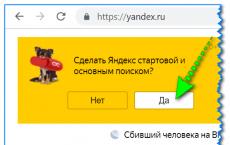Show previous requests in Yandex. Clearing the history of queries in the Yandex search bar. How to use these statistics
Want to see what queries your site is in the top of the search results for? Or find out the effectiveness of a snippet? Use Yandex.Webmaster, and we will tell you how to do it.
The Yandex.Webmaster service is a convenient tool for webmasters and SEO-optimizers with rich and useful functionality. One of the features of this service is to view search queries for which the site is displayed in the first 50 positions in Yandex's search results. These phrases contain detailed information about position, impressions, clicks and CTR. The tool not only allows you to see the latest search queries, but also to conduct a small analysis of the current state of web pages and optimize them.
To enter Yandex.Webmaster, you need to create an account on Yandex, go to webmaster.yandex.ru, add a site and confirm the rights to it using one of the proposed methods (using an HTML code, a file, a DNS record).
Search queries in "Webmaster"
The service provides an opportunity to view the latest search queries for which the site appeared in the search results. They can be sorted by time span and region. Additionally, the data is displayed in the form of a graph for all keys, groups, queries from the top. Each keyword has detailed information that allows you to determine how many times the pages of a web resource were displayed in the SERP and how often users clicked on them.
The list of keywords is automatically generated by Yandex taking into account search engine statistics. If the list generated by the search engine does not suit you, you can analyze the keywords that you personally selected. So, to keep track of certain key phrases, you can create your own list. The top ten keywords can be viewed in the general summary.
How to use search terms
Middle position
To see the average position for a specific keyword, you need to go to the "Search queries" section in the "Webmaster", select the "Recent queries" item and click "All queries". The column "Position" displays information about which line the site occupies for a specific key request.

The service gives an average value, since it is impossible to find out the exact current position due to the personalization of the results for each Internet user. You may notice the peculiarities of personalized search results: search for the same word in Yandex from different computers or laptops (from work, home), and you will notice that the search result will differ significantly.
The average site position obtained using Yandex.Webmaster can be compared with data from other online services. This allows you to get a more complete picture of the current position of the site.
Requests for which visitors come
When optimizing a site, it is necessary to identify the keywords for which Internet users are already coming to the site in order to add them to the semantic core. To do this, in the "Webmaster" you need to go to "Search queries", select "History" and "Popular queries".

You can add words that appear in this section to the previously developed semantics. They should be used when populating web page meta tags and when creating h1 headers. Additional optimization for these words allows you not only to keep the traffic source, but also to move up to higher positions.
Impressions and clicks
Pay attention to the "Clicks" column next to the "Impressions" column. If the number of impressions is large, but there are very few clicks, this indicates a bad, unattractive snippet for visitors. A snippet is a small description that appears under a heading in search results. Using the tool, you can find pages where you need to correct this description in order to make it more informative and attractive to visitors.
To optimize a snippet, you first need to find a page that is relevant to a specific keyword. To do this, use incognito mode, enter the selected keyword in the search bar and find your site. Next, you need to compare the snippet of your web resource with the snippets of competing sites located in the top. It is enough to make changes to the meta tags to increase the likelihood of a click.

Thus, Yandex.Webmaster is useful for SEO optimization of a web resource, as it allows you to:
- determine the average position of the website upon request;
- analyze and improve the snippet in the search engine results.
Search queries are just one of the functionality provided by the "Webmaster". If you are promoting your Internet resource on your own, do not forget about this convenient and free tool of the Yandex search engine.
When you search on a particular search engine, it stores your queries. Developers are aware that it is common for users to search for the same information over time. Therefore, when we enter repeating words, we see in the prompts already familiar phrases we entered earlier. This kind of help is not always helpful. The topic of this article will be deleting the history of queries in the Yandex search bar.
Regardless of whether you are authorized in the Yandex system, the search engine together with the browser remember the history of the phrases you entered. If you are using a familiar word, then all your past queries will be highlighted in purple. To quickly delete one or more of them, you can hover the cursor over the desired one here in the line and click on the cross. Thus, it will forever disappear from the prompts, not only in the current session, but also after restarting the browser or even the computer. Try it yourself now.

Removing suggestions in the Yandex search bar
Do not forget that all manipulations in the browser are remembered in its history. Therefore, if you want to erase your traces of being on any resource, you need to clear your browser too. If you have never done this, proceed as follows:

Find the item "Delete all time" to delete the entire history of visits to sites. If you are interested in a particular site, there will also be a search in this section. Use it and find the resource you need.
Clear requests in Yandex account settings
If you have an account in the Yandex system, you can go to your profile and delete the data that is displayed when you enter a request. Here you can also configure so that all the questions you entered in the search bar are no longer saved. To do this, go to the Yandex main page and log in with your data, if you have not already done so.
- At the top right, select your avatar or account name;
- In the drop-down menu, click the "Settings" item;

Profile settings in Yandex
- In the next window, you will see a map with your location. At the top are the settings sections. Select "Search";

Settings sections in the Yandex profile
- This is where the settings for your queries in the search engine will be. You can generally disable the system remembering the history of requests, clear the entire history, and also disable the display of frequently visited sites on the main page.

Deleting the history of search queries in the Yandex profile
First of all, you need to click on the "Clear Query History" button to delete the previously saved data. Choose the rest of the settings at your discretion.
Clear browsing history in Yandex Browser
Separately, it is necessary to talk about Yandex Browser. It deletes the history of Yandex search queries in a slightly different way than in other browsers. However, this process is not difficult.

How to clear Yandex search history on a mobile device
You can also clear Yandex search queries through a mobile device - a smartphone or tablet. After all, here you will see phrases that have already been used for search. These lines, as in the web version, are highlighted in purple. You can delete a single query by clicking on the cross in the tooltip. If you want to get rid of a couple of your own queries, you can delete them in place. But if you need to configure the search so that it does not remember your requests, then you need to log in to the Yandex. This can be done in the mobile application.
Now - only through the browser history. Why - I'll tell you further, but first, let's see how Yandex search is generally configured.
How to customize Yandex search for yourself
To access the settings, you need to click on the "Settings" hyperlink in the upper right corner on the Yandex main page. Press "Portal settings" and get into the service of the search engine settings.
By clicking the Search tab, you can manage search suggestions and search results.

How to view request history now
Well, now on to the topic itself - how you can see the search history in Yandex. Previously, you could manage your requests manually. For this, the tool "My Finds" was intended. Thanks to him, the user received individual tips, saved his requests and results of the issue. Over time, the service lost its relevance and they decided to curtail it. The Yandex team provided the following arguments to justify the closure of My Finds:
- queries of a specific user in Yandex are saved automatically and serve as the basis for creating individual prompts;
- the history of requests and visited pages can be viewed in the history of any browser.
If you want the hints and search results to be formed based on your tastes and preferences, click on "Search results" and in the last section, "Personal search", put a tick in front of the first column.

Thus, you hone the search for yourself, while the search engine stores your queries in its database.
How to delete your search history in autocomplete
If you want to delete your saved requests (so that the mother does not scold for a bang), you need to click on the corresponding button in the search settings. To change the settings, you must wait until the uninstallation process is complete. This usually takes about a minute.

How to delete history in Yandex browser
To view the history of requests in Yandex, press Ctrl + H. If you are not used to using hotkeys, click on the top menu button and select the history tab.

The history in Yandex is presented both by queries through a search engine and by visits to specific pages of sites. The number of pages found is added to the history of Yandex search queries. To clear the history, you need to click on the top button on the right.

It is necessary to select the period of time for deletion, as well as the type of search history. If you want to get rid of only the history of requests, leave a check mark on the first column and click "Clear".

How to view your Google search history
Concerning google browser Chrome, the procedure for finding and deleting the search history is similar to the process in the Yandex browser. In addition to the browser history, Google has a history of work with the search engine, which is tied directly to your account. That is, you don't need to use Chrome to view your Google search history. To do this, click in the lower right corner on "Settings" and select "History". The system will ask you to enter your email login and password to connect to the service.

The service is called "My Activities". With it, you can view not only the request history, but also the following topics:
- Location history - if you have used Google and its services, for example, in a cafe using mobile device, then this type of history will provide the address and contact information of the institution.
- Information from devices - Google will take data from your phone or tablet for more convenient use by various services. These can be notes, contacts, applications.
- Voice control history - To improve the quality of your voice recognition system, you can record regularly used voice prompts.
- YouTube search and view history - act as two separate activities. Aimed at finding new videos that are relevant to the user's saved queries.
To get into the settings of the above types of history, you need to click on the "Tracking actions" tab. The story itself can be presented in the form of blocks and actions. The block contains actions performed on one specific site.

To perform bulk deletion, you need to click on the "Select delete option" tab. In this section, you can select cleaning for the desired period and the type of search history (queries, news, YouTube, advertising, etc.). 
A monitoring tool such as Google's "My Actions" is not only an assistant, but also a bad conspirator. If you do not trust Internet services with your data, disable tracking of all actions or configure only some of them to suit your needs.
We can revise it, analyze it, find and visit the pages that we viewed, download the files that we downloaded earlier and clean up the history itself.
And if once it is useful for finding a page whose address you have forgotten, then sometimes users do not want someone to know which resources they have visited. For this, the browser history is cleared.
Today we will look at how to clear history in Yandex Browser. In the overwhelming number of browsers, and Yandex. Browser is no exception, the history can be checked using the Ctrl + H combination, or by clicking the settings icon in the upper right corner and select the history item from the menu.

Here we can clear the history for certain periods of time (for the previous hour, for the previous day and the whole history), as well as what exactly we want to remove from history (cookies, cache files, download history, browsing history, saved passwords, auto-fill data).

There is no need to rush and delete everything, but only what needs to be hidden from prying eyes (you can delete by one link), because, for example, cookies and cache files, auto-fill data help speed up the browser.
When you notice that Yandex (your browser) starts to slow down, it’s time to clear your web browsing history, as well as your cookies and cache.
It is very simple to do this: Open your web browser and in the upper right corner click the button (with the image of three vertical stripes), with which you can enter the menu. Select the "History" option and then go to the "History Manager". A page will open where you can view all the sites you visited, as well as delete some of them or all at once.
If you want to completely get rid of the history, then click "Clear history" (button on the right). A window will appear in which you need to set checkboxes next to the "History of views", " Cookies"And" Cash ". Now it is recommended to indicate that you want to delete the items accumulated "For all time" and click "Clear history". That's all. You got rid of your browsing history. As you can see, there is nothing complicated in this operation.
"Incognito" mode If you do not want Yandex (browser) to save requests that you enter in the search bar, as well as passwords and visited pages, you can use the "Incognito" mode. In order to activate it, open the browser menu and hover over the "Advanced" item, and then go to "New incognito window".
After the steps taken, you will be able to visit any web pages and at the same time passwords, requests and resource addresses will not be saved. By the way, please note that by activating this mode, the browser will turn off installed extensions... You don't need to be scared - just open the menu again, go to the "Add-ons" section and turn on everything that has been disabled for you. Yandex Search Engine So, you already know how to clear history.
It is very easy to do this in Yandex (browser). But what actions should be taken if we are talking about carrying out the same procedure in the Yandex search engine? This will be discussed further. First of all, go to your Yandex account. At the top, next to your profile photo, you will see a button with a gear image. By clicking on it, select the "Other settings" option.
A page will open where you need to go to the "My Finds" section. Now, to clear your search history, click the appropriate button (you can easily find it). The last step (optional) is to turn off history recording. To do this, simply drag the slider on the left to the Off position.
Often experts or just beginners ask themselves how to view the history of queries in Yandex. For this there is a wonderful service - Yandex Wordstat. It is located. It is also a great tool for choosing a semantic core. We go to this service and see the following (Figure 1):
On the left we see a link - "Specify the region". First of all, we choose the region of interest to us. I chose Moscow. Next, enter the query of interest, for example, "website promotion". Next, we want to see the demand for this request by months. Click on the link "by month" at the top (Figure 2).

Figure 2. History of the request "website promotion" by months.
As you can see from Figure 2, the demand for the request "website promotion" from April to May began to fall, and then stabilized at approximately the same level. A lot of conclusions can be drawn from this graph. There is also data in tabular form (Figure 3):

Figure 3. History of the request "website promotion" by months in the form of a table in Wordstat
Based on Figures 2 and 3, you can draw conclusions about the "demand" for the request, and therefore for the services of your business. At the top, you can also see the history of requests by week. Then, for our request, the picture will be as follows (Figure 4):

Figure 4. Query history by week as a table in Wordstat
If you want to see statistics on request in the context of cities, then select the link "by regions" at the top.

Figure 5. Query statistics by city
As you can see, the greatest demand for this request is in Moscow, and then St. Petersburg is far behind.
It can be seen that it is very easy to view the history of requests in Yandex. Therefore, we use and do not forget that WordStat and other statistics and query history services, for example, the same SEMrush, are the foundation of today's Internet marketing.