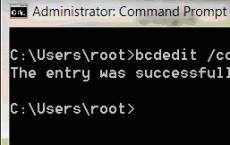Game console emulators for PC. Best android emulators for pc Old console emulator for pc
Since the failed collaboration between Sony and Nintendo, the PlayStation line of consoles has become one of the dominant gaming platforms in the world. PS has a long history and a large library of classic games in its arsenal. Now you can dive into the past by playing good old projects with the help of emulators for desktop PCs. We bring to your attention a selection of the best emulators for PlayStation 1 and 2, as well as portable PSP.
Please note that if you are located in the United States or other countries with similar copyright laws, legal issues may arise. The emulators themselves are not illegal, but downloading games and console BIOSes from the internet can be a copyright infringement.
Mednafen - all in one emulator
When it comes to multi-platform emulators that support PlayStation emulation, Mednafen cannot be ignored. It supports many older gaming platforms such as NES (known as Dendy), Sega Genesis, Game Boy Advance and PlayStation. The emulator supports many platforms, but with some caveats.

In order to emulate a PlayStation, you need to install the console's BIOS files. In addition, interaction with the program is carried out through command line, and to interact using the graphical interface, you need to install the MedGUI add-on. After that, the program needs to be configured, which can be difficult, but overall Mednafen is a good emulator, and support for multiple platforms is an obvious plus.
RetroArch - emulator for different OS
RetroArch is another open source multi-platform emulator that runs on Windows, Linux and Android. It has its own user-friendly GUI and allows users to download a wide range of emulators for various game consoles. The core of the PlayStation emulator is used from the already mentioned Mednafen.

RetroArch supports some additional features such as support network game, custom shaders, resolutions, screen refresh rates, saves and other options. Since the Mednafen kernel is used, PS emulation also requires console BIOS files. However, downloading them shouldn't be a problem, which is why RetroArch is a good all-around emulator.
ePSXe - PlayStation emulator
The ePSXe emulator traces its lineage back to old program PSemu, from which he inherited a system of plug-ins that allow you to choose the method of emulating the graphics core, sound, drive, depending on the features of your PC. This makes it possible to achieve the best optimization. After a little tweaking of the parameters, the emulator provides compatibility with most games.

Like most PlayStation emulators, the ePSXe requires the original console's BIOS file, but it's easy to download. Among the possible difficulties in setting up the ePSXe is the need to choose the optimal parameters to ensure support for most games. But, despite this, the emulator is one of the best and offers ample opportunities.
BizHawk is a PlayStation emulator for speedrunners
Use of hardware and software features console allows you to achieve the fastest (as well as tactically or technically optimal) way of passing the game. BizHawk is an emulator capable of simulating all of these features, using frame-by-frame expansion, saves, and more. It is the ultimate PlayStation PC emulator used by speedrunners and combines the Mednafen engine with custom features.

BizHawk has a set of TAS tools for recording and entering data, monitoring RAM, saving the current state, rewinding and other options. The emulator requires the BIOS file of the original console to be installed, and also needs to install additional data before installing the program itself.
PSX2 - PlayStation 2 emulator
When it comes to PlayStation 2 emulation, the PSX2 is one of the best solutions out there. Users can choose to directly emulate the classic system, or use various plug-ins to improve performance. This allows you to create different combinations of modules to get the best performance, or use graphics enhancements such as 4K resolution, anti-aliasing or texture filtering.

The advantages of PSX2 are compatibility with a large library of games that is constantly expanding, as well as a large active community that can help when difficulties arise.
RPCS3 - PlayStation 3 emulator
Emulation of the Sony PlayStation 3 was once considered nearly impossible. But the RPCS3 team has been working hard since 2012 to create a reliable and functional emulator that has proven that running PS3 games on the desktop is not only possible, but practical.

RPCS3 is fully compatible with over 440 games (playable from start to finish). Unlike other emulators, it is easier for users of this program to obtain firmware, as they can be downloaded directly from the playstation.com portal. The main difficulty is the removal of images from specially formatted Blu-Ray discs with PS3 games. But in our realities, this is not a problem, everything is on torrents.
PPSSPP - PlayStation Portable emulator
The uncomplicatedly named PPSSPP (PlayStation Portable Simulator Suitable for Playing Portably) emulator does what its English full name indicates: it simulates an environment suitable for running PSP games. It is compatible with multiple hardware architectures and operating systems, including Windows, Linux, and Android.

PPSSPP supports texture and resolution scaling, anisotropic filtering, and persistence options. It also allows you to transfer games from your PSP so you can finish long-abandoned console playthroughs.
PDroms.de - online repository of old games
Installing old console emulators for classic games is one thing, but you can get more by using these programs along with PDroms.de. This is a repository of free home-use games and programs written for older computers and consoles. They can be run just with the help of the listed (and other) emulators.

All programs available for download are free, have open source or otherwise available for legal free exchange. The range of applications ranges from nostalgic pixelated products to combinations of retro styling and modern game design. This is a good portal for those who want to get more out of their emulator.
(32 )
In this article, we will talk about how you can install Android on your computer. Why is this needed? First of all, it is necessary for programmers of mobile games and applications to test their developments on Android. But, as a rule, such a need also arises for ordinary users who just want to launch and play their favorite games created only for OC Android, which do not have PC versions.
And so, how to install the Android system on Windows? This is actually quite simple, but for this you will need to download a special emulation program on your computer. Currently, there are many emulators, but we will try to tell you only about the 10 best simulators with which you can run Android games and applications on your PC running OC Windows.
First, let's clarify what an Android emulator is and list the basic requirements for installing it.
The emulator is special program for PC, serving to simulate the operation of the Android system, without losing functionality and distorted results.
System requirements:
- Memory (RAM) - must be at least 2 GB, with a smaller volume, the game may slow down.
- The processor must be capable of virtualization technology.
- For correct operation, it is recommended to download the latest video card drivers.
If your computer or laptop meets the specified characteristics, then you can safely proceed to the selection of emulators. Below is a list popular programs, in descending order.
Android Emulators for PC
One of the most popular Android emulators for PC, created in 2011. To work, simply install and run the program, then create and log into your account. Google entry. After that, you can download and run almost any game or application from Android.
- Shareware (you can pay $24 per year or download two sponsored apps once a week)
- High speed.
- Russian language.
- Full screen mode.
- The possibility of obtaining Root Rights.
- Install apps and games from Google Play.
- There are no settings for screen resolution and volume used random access memory.
- Large system requirements to run 3D games.
The second most popular emulator on this moment. Andy completely free program, acting as an Android version 4.4 device on your computer, with a standard interface. Installation and launch is carried out in a few clicks, which will not take you much time.
Advantages:
- Completely free.
- A large number of settings.
- Synchronization with mobile devices.
Flaws:
- Advertising.
- Pulls not all games, especially 3D.
An excellent emulator with a wide range of features, originally created not for games, but for developers to test applications. Genymotion is easy to install and allows you to emulate almost all versions and models of Android.
Main advantages:
- Quick start.
- Support for multiple devices.
- Works with Windows, Mac, Linux.
- Paid or free versions.
Flaws:
- There is no Russian language.
- Applications created by Adobe Air Mobile are not supported.
A good Chinese emulator that has high speed and work stability. And also, in comparison with similar programs, it is a more compact and convenient way to emulate.
Externally, NoxPlayer resembles the Genymotion simulator, as they have almost the same sidebar. By default, the program is set to English, but through the settings you can easily change it to Russian.
Main advantages:
- Ruth is right.
- Transfer files from computer to emulator (and vice versa) with a simple drag and drop file.
- Convenient, customizable controls.
Of the shortcomings, only the presence of old android versions 4.4-5.1, but for many this is enough.
Quite an interesting functional emulator with good speed and performance, but with a rather overloaded interface. The simulator is based on Android v. 4.2.2, with 16GB internal memory and 32GB external memory. Droid4X is suitable for both developers and ordinary users.
Main advantages:
- 99% game compatibility.
- Convenient management.
- High performance.
Flaws:
- Old version of Android.
- There is no Russian language.
Another fairly fast emulator with powerful performance running on VirtualBox. An interesting feature of LeapDroid is the "Multi-Account" feature, with which you can run more than two accounts at the same time.
Advantages:
- OpenGL support.
- adb compatibility.
- Key mapping (for customizing mouse and keyboard control).
- High compatibility with more than 95% Android models.
Of the minuses, many do not like the lack of any settings for Android itself, but not everyone needs it.
7. MEMU
A free program from Chinese programmers to run Android games on a computer. Memu is visually similar to the BlueStacks emulator, but when tested with the AnTuTu app, it surpasses it in many ways.
Another distinctive feature that is worth mentioning is that in Memu, users can independently set the necessary parameters of the emulated device in the settings, which is sometimes very necessary.
Other benefits:
- GPS simulation.
- Synchronized file access between Windows and Android.
- APK installation by simple drag and drop.
- Run multiple Androids at the same time.
Possible disadvantages:
- Does not start if Avast antivirus is installed on the PC.
- After closing the program, processes remain in memory that need to be turned off manually.
Another powerful and user-friendly product from Chinese developers that successfully imitates the Android operating system on the Windows desktop. It is worth noting that Windroy supports downloading applications from both Google Play and APK files.
Peculiarities:
- High speed.
- Flash support.
- Works on all versions of Windows.
- Supports different screen resolutions.
At the moment, the only drawback of the simulator is the lack of the Russian language.
A good program that completely imitates the interface and functionality of the Android version 5.1 Lollipop device (lollipop) The main features of YouWave are the SD memory card function for saving the game, support for online multiplayer games, and volume buttons.
Key features:
- Windows XP/Vista/7, 32/64 bit.
- High performance.
- Easy to use.
- Support for most Android applications.
A couple of years ago, I didn’t even have a thought to download an android emulator for my usual Windows computer. But the popularity of the brainchild of Google cannot but surprise, of course, this affected the entire industry. information technologies- it turned out just unrealistically many different applications and games that work exclusively on Android and you can download them from, which I wrote about recently. That is why it was decided to write this guide to choosing the best emulator - in a nutshell it will not work, there is plenty to choose from.
In fact, there are really many reasons why it becomes necessary to run Android emulator on his personal computer or laptop. For example, app developers can test their software before publishing it to the App Store on various configurations. Fans of a wide variety of games can use their favorite mice and keyboards over the years as game controls - and this is really necessary (however, I do not think that they will replace the gyroscope control). In any case, emulating Android applications on Windows is possible, and my task is to tell you about the best in this niche.
Two years ago, I had the imprudence to install the Hay Day game on my tablet, well, I hung there for several days. The habit did its job - playing on a computer is more familiar and convenient for me, but the online version does not exist in nature and it was decided to install the Bluestacks emulator. At that time, probably the only adequate option for launching games for Android on a PC under Windows control.
Important note: Some emulators require the BIOS (or UEFI) to enable support for Intel VT-x or AMD-v hardware virtualization. Usually they are always active, but if you are experiencing problems with some of the emulators from the list, then check these options. However, that's not all, I noticed that when installing the Hyper-V component in the system, many of the above emulators simply refused to start - I did not find a solution to this problem, so choose what is more important for you. (There are a lot of alternatives to Hyper-V and they do not conflict - this is not said to offend Microsoft)
Since we are talking about virtualization in general, it should be understood that the android emulator is a rather gluttonous thing and requires a sufficient amount of RAM. You can see its amount in the properties of the system (for beginners, there is a detailed note on how to determine computer parameters -), if you have less than 4 gigabytes of RAM, then most likely you may not achieve comfortable work.

Do not forget that for correct operation and maximum performance, it is recommended to install the latest drivers for the graphics adapter. I did not include commercial versions in this review, because I understand that most likely it is needed to satisfy interest, and indeed, to see how it happens there.
Nox App Player - perhaps the best emulator
To be honest, I met this emulator quite recently, but nevertheless it deserves the first line in our review. More recently, I thought that "Bluestacks" is the best thing for our tasks, but I was very wrong. (although it probably did before). Now in this segment there is healthy competition and a lot of really worthy options. Most likely, if you do not have problems with NOX App Player, then your acquaintance with android virtualization will end here - you simply will not find a better one. Everything works great even on modern Windows 10 and I did not find any problems with installation or settings, everything is intuitively simple and clear.

After installing and running the program, and it installs quite quickly - just a couple of minutes, we will see the familiar Android screen in front of us (unfortunately, not the latest version, but only 4.4.2, but this is enough to run a huge number of games and applications). Google is already preinstalled in the system Play market, so there should be no problems with choosing what to play. There is a small note: be prepared to verify your Google account, authorization in NOX App Player causes mistrust among the “corporation of goodness”.

Unfortunately, the program does not have localization into Russian, but the android itself is allowed to switch to Russian - you can do this in the same way as on a phone or tablet. But all the program settings will remain in English, but this is not the biggest problem, once set up and forgotten.

Now let's move on to the settings (you can open them by clicking on the gear icon at the top of the program). We are interested in the “Advanced” tab - by default, the emulator will start at a resolution of 1280 × 720, for some it may turn out to be a lot, or vice versa - too small, just select the one you need and restart the application. You can also configure your emulated device here, for example, Performance Setting - these are performance settings, as it turned out, nothing slowed me down even in the minimum configuration, which indicates good optimization.

For the test, I tried to install the game Need For Speed: No Limits - everything works exceptionally smoothly and there are no issues with the management. Of course, racing is not the best example, but as far as I know, this game is quite demanding on resources, but everything works just fine.

I would like to write a few words about the action icons that are located to the right of the emulator window, let's go over some of them:
- There is the ability to install applications from APK files from a computer, this feature is useful if you have problems with the Google Play Store.
- You can select your location manually and the emulator will think that it is receiving the real GPS coordinates of the receiver, but we set them ourselves.
- Creating screenshots, I think there is nothing special to explain here - the most common picture with the contents of the window at a certain moment.
What can be summed up after the mini description of the android emulator Nox App Player? If you need to install Prescope, Instagram or similar programs, then this emulator is ideal for these purposes. There are no questions about the speed of work, even heavy 3D toys work great, but you should understand that a lot depends on the performance of your computer.
UPD: If Nox App Player does not start or refuses to install, then most likely the username contains Russian characters. You can create a new user using only English characters or rename an existing one
You can download NOX App Player for free on the official website http://en.bignox.com/
Andy is my choice
I can’t say why, but I settled on this emulator - it seemed to me the most thoughtful and convenient. Unfortunately, the interface is similar to the previous one - in English, but Android itself is in Russian, which is familiar to us. No special problems with installation and launch were found, everything went like clockwork.

This android emulator has a pre-installed application store and for the test I tried to install Township and check how everything works. To be honest, I got stuck and lost for about an hour - everything works smoothly, does not crash or buggy.

There is nothing special to configure, I think it’s worth highlighting the emulator’s screen resolution settings, if suddenly the window turns out to be too large or small. The settings are called by clicking on the program icon in the taskbar next to the clock, the menu item is called Set [email protected], here the resolution we cherish is chosen. Naturally, after applying the settings, the program must be restarted for the settings to take effect.

If you are worried that this emulator has few settings, then you are mistaken, everything you need is here. You can also configure the allocated amount of RAM (do not forget that it cannot be more than physically installed in your computer) and the number of processor cores. On this I think we can finish the description of this wonderful application.
You can download Andy Emulator Android by going to the official website http://www.andyroid.net/
Bluestacks - former favorite
Bluestacks is probably the most popular and well-known Android operating system emulator for a Windows computer. A big plus of this program is the presence of the Russian language, but this is not quite an emulator - rather an environment for running games. This is probably why Bluestacks shows just excellent performance in gaming applications, if you don’t need anything else, then you can stop at this option.

Unfortunately, after the update, it has ceased to be completely free - you will be forced to install certain applications every day or offered to pay a subscription of $ 2 per month. However, no one bothers us to remove unnecessary programs immediately after installation, but as they say, the sediment remains ...

The test game Hay Day installed and launched without problems and synced perfectly with the facebook account. I didn’t have a desire to play, but there were no problems with this emulator before and I don’t think there will be now.
The main feature of Bluestacks TV is the ability to stream the game online on Twitch, I think this feature will be especially in demand by streamers and will help make Android game reviews easier than ever before.

Complex and demanding games also run without problems, but it feels slower than the same Andy or Nox App Player, so the choice is yours.
You can download the Bluestacks emulator by going to the official website of the program http://www.bluestacks.com/ru/index.html
Droid4x - Gamer's Choice
I often saw the Droid4X emulator in the comments - so I decided to test it too. As it turned out, he has enough problems - this concerns stability, I constantly had problems during testing. However, it has a lot of useful and necessary functions, so we will not discount it.

Of course, I can not say that my computer is weak. (Core i5 and 24GB RAM, HD5870 graphics card), but the configuration is quite old by the standards of computers, but I did not notice any hints of brakes in games, everything is going very smoothly. There is a fly in the ointment, I could not start Plants VS Zombie 2 - the game constantly crashed and under no circumstances wanted to start, there were some problems with the keyboard that resolved themselves. The most annoying thing is that the emulator just freezes completely several times in just half an hour of work, for sure it will be very annoying. Maybe I have these problems specifically - it is quite possible that everything will work stably for you, but, unfortunately, it did not suit me.

Of course, he also has a bright side - this concerns management. The fact is that it is already remarkably adapted to the familiar keyboard and mouse out of the box (swiping left or right, zooming in or out using the mouse wheel - this is all native and familiar to us for a long time).
Droid4X also allows you to bind computer keyboard buttons to relevant areas screen, this can be very useful for games, in my opinion this emulator was conceived for games - there were no problems with the Play Market.

In general, the verdict is a solid and productive Android emulator for a computer, but I have problems with it, I can’t say how it will be for you, try it.
You can download Droid4X on the official website http://www.droid4x.com/
Genymotion is the best for developers
The Genymotion emulator is very different from all the programs presented in today's list, it allows you to emulate not only Android itself, but a wide range of real-life devices. It works fast enough and supports hardware graphics acceleration, which is good news. The Russian language is not provided here, so some users may have difficulty learning.

The audience of this emulator is not avid gamers, but most likely software developers, and I just couldn’t launch a lot of games. To get the desired program, we need to be sure to register on the site and we will be able to download the distribution kit for personal use. I recommend using the version with VirtualBox - it's the first one on the list. A separate launch of VirtualBox is not needed - you launch Genymotion and it does everything without your intervention.

So, as I already wrote - there is an opportunity to choose the version of Android and the model of the real device, I don’t think it’s desired function for the average user, and developers will certainly be happy with such functionality. Click Next and the emulator automatically pulls everything from the Internet, we just have to make fine tuning applications.

In the configuration, we can choose the number of cores and the amount of RAM for the device, and we can also change the resolution - everything is only the most necessary.

Next, you need to select our newly created device in the list, and click "Play", in a couple of minutes the image of the system we have chosen will be ready for use. The capabilities of the emulator are well documented, but again, the language barrier can prevent you from working with the program.
You can download Genymotion as usual on the official website of the program https://www.genymotion.com/. This emulator also has a paid version with advanced functionality, but we are not interested, we are looking for the one that For Personal Use and rejoice.
Test results and my thoughts
Currently, there are a lot of android emulators, for almost every taste and color. I distributed them based on my subjective opinion and it is not necessarily the only true one - it is possible that for you, the presence of some functions will be decisive and then the favorite of this review will not be Nox App Player or Andy, but perhaps Bluestacks - he is the only one who can stream to Twitch out of the box , and the price of 2 bucks, in general, is rather symbolic and does not hit the pocket of a modern gamer much.
48 10
Medication: Not required
Description:
Jnes (Dendy Game Console Emulator)
Dendy console emulator (Nintendo). It is possible to take a screenshot and record sound in a wav file. In order to run the games, you need to unzip the emulator, run it and click on the File -> tab in the upper left corner.
NESten v0.6 (Dendy game console emulator)
Just a great Dendy emulator, it opens 95 percent of games.
corner bookmark File -> Play Rom and select the game you like.
Nestopia v1.06 (Dendy game console emulator)
Just a wonderful NES emulator that has a simple and intuitive interface, excellent compatibility (143 mappers)!, support for FSD drives and a whole set of peripherals. He also knows how to record video and sound, saves, supports all possible graphic filters (video smoothing) and much more. In order to run the games you need an emulator, run it and click on the File -> Play Rom tab in the upper left corner and select the game you like.
RockNES X (Dendy Game Console Emulator)
Convenient and fast emulator, undemanding to resources. The emulator has many settings that are easy to understand. In addition to the ability to save anywhere in the game (Save State), you can take screenshots and record the daemon version, a joystick is supported.
In order to run the game you need an emulator, run it and click in the upper left
corner bookmark File -> Play Rom and select the game you like.
VisualBoyAdvance v1.7.2 (GameBoy Emulator)
Emulator for GameBoy with many features and settings.
In order to run the game you need an emulator, run it and click in the upper left
corner bookmark File -> Play Rom and select the game you like.
Snes v1.29 (Nintendo game console emulator)
One of the best emulators for Super Nintendo.
In order to run the game you need an emulator, run it and click in the upper left
corner bookmark File -> Play Rom and select the game you like.
ZSNES v0.991 (Nintendo Game Console Emulator)
The emulator of the popular game console ("set-top box") Super Nintendo, has a huge number of settings. Supports Linux joystick driver.
In order to run the game you need an emulator, run it and click in the upper left
corner bookmark File -> Play Rom and select the game you like.
ZSNES v1.35 (Nintendo Game Console Emulator)
An emulator for SuperNintendo with many features and settings.
In order to run the game you need an emulator, run it and click in the upper left
corner bookmark File -> Play Rom and select the game you like.
Chankast v0.2a (Sega game console emulator)
Emulator for Sega Dreamcast with many features and settings.
In order to run the game you need an emulator, run it and click in the upper left
corner bookmark Run -> Run CD-ROM and choose your favorite game.
Dgen v1.21 (Sega game console emulator)
The first emulator for this game console DGen version 1.21 provides excellent compatibility, high quality picture and sound. The minimum configuration for it is a system on a processor not lower than Intel Pentium-II 266. In the video mode settings, you can select triple buffering and several display modes.
The sound sampling frequency can be selected from 8 to 44 KHz, and the quality is 8 or 16 bits. The emulator implements the Save function and supports two input devices.
In order to run the games, you need to unzip the emulator, run it and click on the File -> Play Rom tab in the upper left corner and select the game you like.
Gens v0.76 (Sega game console emulator)
A very powerful emulator that allows you to play in full screen in WIN9x without degrading graphics! Almost all games work on it. In order to run the game you need an emulator, run it and click on the File -> Play Rom tab in the upper left corner and select the game you like.
KGen v0.34b (Sega game console emulator)
An emulator that is very fast. Joystick connection is possible.
In order to run the game you need an emulator, run it and click in the upper left
corner bookmark File -> Play Rom and select the game you like.
LazarusSEr5 (Sega Game Console Emulator)
New emulator for Sega Genesis, Sega CD and Sega Master.
In order to run the game you need an emulator, run it and click in the upper left
corner bookmark File -> Load Rom and select the game you like.
Megasis (Sega Game Console Emulator)
Just a great emulator, a worthy competitor to Gens. A lot of various settings and at the same time ease of use make it simply indispensable for any fan of Sego games. In order to run the game you need an emulator, run it and click in the upper left
corner bookmark File -> Play Rom and select the game you like.
Vega v0.92 (Sega game console emulator)
Pretty simple Sega multi-system emulator, designed mainly for Sega Genesis, but also supports 32x, SegaCD, Sega Master System. Also in the settings you can set the mouse as a manipulator. In order to run the game you need an emulator, run it and click on the File -> Play Rom tab in the upper left corner and select the game you like.
Epsxe v1.6.0 (Sony Playstation emulator)
The Sony PlayStation emulator allows you to play PS discs on a regular computer.
In order to run the game you need an emulator, run it and click in the upper left
corner bookmark File -> Run and select the game you like.
Pcsx 2 v0.3 (Sony Playstation 2 Game Console Emulator)
An excellent version of the emulator for Sony PlayStation 2, with a lot of useful features and settings.
In order to run the game you need an emulator, run it and click in the upper left
corner bookmark File -> Open and select the game you like.
Pcsx 2 v0.6 (Sony Playstation 2 Game Console Emulator)
The latest emulator for Sony PlayStation 2. new version The developers have improved the emulation of the PlayStation 2 processor commands, added USB support and fixed several bugs. In order to run the game you need an emulator, run it and click in the upper left
corner bookmark File -> Run CD-Rom and choose your favorite game.
Emulator3000 v6.1 (ZX-Spectrum game console emulator)
Awesome emulator. This emulator, which has low requirements (relative to the hardware
which it emulates) Pentium II 233 MHz and higher, but what can it do! And he emulates almost all Soviet
household and personal computers and their foreign counterparts, as well as set-top boxes ZX-Spectrum, Coleco and
Dendy. This emulator should have every self-respecting gamer.
In order to run the game you need an emulator, run it and click in the upper left
corner bookmark File -> Play Rom and select the game you like.
Games for Dendy
A large collection of games for the Dendy game console emulator.
Games for Gameboy
A large collection of games for the GameBoy emulator.
Games for Nintendo
A large collection of games for the Nintendo game console emulator.
Games for Sega
A large collection of games for the Sega game console emulator.
Games for ZX-Spectrum
A large collection of games for the ZX-Spectrum game console emulator.
The image is opened via DAEMON Tools
there are folders with the name of the consoles in it.
in each folder are games and emulators for these consoles.
all folders are signed.
System requirements:
* Operating Windows system XP/Vista/7;
* Intel processor Pentium 4 3.0 GHz / Intel Core 2 Duo 2.0 GHz / AMD Athlon 64 X2 or equivalent;
* 2 GB of RAM;
* Video card with 256 MB of video memory *;
* Sound card compatible with DirectX 9.0c;