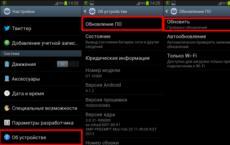How to find out if licensed Windows is installed on a computer. Checking Windows Activation Status How to know if Windows is activated
Under an agreement with Microsoft, users who upgrade to Windows 10 receive a licensed system. At the same time, its activation takes place in background, that is, the OS does not inform the user in any way that the process has successfully completed. Therefore, not everyone knows how to understand if a copy of the system is activated. The situation is similar with the license key and activation terms - you have to look for this data yourself.
How to Check Windows 10 Activation
There are several ways to check if your copy of Windows 10 is activated:
- Through the system properties window: you need to press the Win + X keys and select the "System" tab in the menu that appears. At the very bottom of the window there will be information about whether Windows activation has been completed or not. The license key will also be displayed here.
The easiest way to find out if Windows 10 is activated is through the system properties window
- In the system settings: you need to click the "Start" button and select "Settings", then find the "Update and Security" section, then open the "Activation" tab in the menu on the left. All information will be there: system release, activation data and product code.
All Windows activation data is also displayed in the system's "Settings" menu
- With the help of a script command line: for this, a special script SLMgr.vbs is used, which is responsible for managing licenses, license keys and activations operating system. To execute it, you need to launch the command prompt with administrator rights by pressing the Win + X key combination. In the drop-down menu, select the "Command Prompt" item and type the command "slmgr / xpr". If the system is activated and the activation period is indefinite, the message "The machine is permanently activated" will appear. In the case of activation valid until a certain period, the system will display a window with the end date of this period.
Using the SLMgr.vbs script, you can check if Windows 10 is activated and find out the activation dates
The cscript slmgr.vbs -xpr command prints an activation message to the command line console.
How to find out the activation period of Windows 10
If a license key was entered during system installation or the current OS was upgraded to Windows 10, then the activation period is infinite. If it was installed trial version for a limited number of days, then to check the period, you need to press the combination Win + R, in the window that opens, enter the command "winver.exe". A window will open in which the activation expiration date will be indicated. If it is not indicated, then the system is set for an indefinite period.
The system has a specific activation period only if a trial version is installed
In addition, the activation period can be found using the SLMgr.vbs script, which is described in detail above in paragraph 3.
How to find out the license key of installed Windows 10
The product license key is a 25-character code - it is used not only to activate the system, but also to reinstall, so it's better to know it and not lose it. Since the activation of Windows 10 takes place in the background, the user is not informed of the code in any way, and he needs to look at it himself. There are several ways to do this:
- with the help of special programs;
- through the system properties window (see point 1 above);
- through the system parameters (see paragraph 2 above);
- using scripts.
The easiest way to look at the code is through the system settings or the properties window, but these methods are not always available - for some reason, the computer may not display numbers or display the "No data" message. Therefore, you have to resort to special programs for viewing license key or to scripts.
Utilities for viewing the activation code can be downloaded from official sites and installed on your PC. There are several, here are the simplest:
- Speccy is a Russian-language application with a user-friendly interface that shows all information about the OS, including its serial number: it is located in the "Operating System" section;
In the Speccy utility, the license number is located in the "Operating system" section
- ProduKey is a utility that does not need installation, you just need to download it and run it, the activation key will immediately be displayed in the information window;
The ProduKey utility only shows the license key, but it starts up quickly
- ShowKeyPlus does not require installation either, the application is simply downloaded from the official website and launched. Serial number is shown on the screen.
The ShowKeyPlus utility also does not need to be installed - it displays the system key immediately after launch
In addition, the license key can be found by running a special script. This method will be more complicated than those described above, but sometimes, for some reason, installing third-party applications on a computer is not available. The task is then executed using native Windows PowerShell.
First you need to open the Notepad program and create a file with the extension .ps1 in it: for this, the value “All files” is entered in the “File type” field, and the extension is entered by hand. Copy the following script to the file:
$regHKLM = 2147483650
$regPath = "Software\Microsoft\Windows NT\CurrentVersion"
$DigitalProductId = "DigitalProductId"
$wmi = "\\$env:COMPUTERNAME\root\default:stdRegProv"
$Object = $wmi.GetBinaryValue($regHKLM, $regPath,$DigitalProductId)
$DigitalProductId = $Object.uValue
If($DigitalProductId)
$ResKey = ConvertToWinkey $DigitalProductId
$OS = (Get-WmiObject "Win32_OperatingSystem" | select Caption).Caption
If($OS -match "Windows 10")
$value ="Windows Key: $ResKey"
$w1="The script is for Windows 10 only"
$w1| Write Warning
$w2="The script is for Windows 10 only"
$w2| Write Warning
$w3="An unexpected error occurred while getting the key"
$w3| Write Warning
Function ConvertToWinKey($WinKey)
$isWindows10 = ($WinKey/6) -band 1
$WinKey = ($WinKey -band $HF7) -bOr (($isWindows10 -band 2) * 4)
$Symbols = "BCDFGHJKMPQRTVWXY2346789"
$CurIndex = $CurIndex * 256
$CurIndex = $WinKey[$X + $OffsetKey] + $CurIndex
$WinKey[$X + $OffsetKey] = ::Floor(($CurIndex/24))
$CurIndex = $CurIndex % 24
$KeyResult = $Symbols.SubString($CurIndex,1) + $KeyResult
$last = $CurIndex
while($c -ge 0)
$WinKeypart1 = $KeyResult.SubString(1,$last)
$WinKeypart2 = $KeyResult.Substring(1,$KeyResult.length-1)
$KeyResult = "N" + $WinKeypart2
$KeyResult = $WinKeypart2.Insert($WinKeypart2.IndexOf($WinKeypart1)+$WinKeypart1.length,"N")
$WindowsKey = $KeyResult.Substring(0,5) + "-" + $KeyResult.substring(5,5) + "-"+ $KeyResult.substring(10,5) + "-"+ $KeyResult.substring( 15.5) + "-" + $KeyResult.substring(20.5)
Next, you should start the Windows PowerShell shell itself: press the Win + R key combination, and in the window that appears, enter "powershell" - this is the fastest way. In the window that opens, you need to type the cmd command and the name of the directory where the file created in Notepad is stored, press the Enter key, then enter the script name in the form: “./filename.ps1” and press Enter again.
Photo gallery: how to find out the license key of installed Windows 10 using a script
Create a text file in Notepad and copy the script there Save the text file as .ps1 (choose All Files from the File Type menu) Launch PowerShell via the command in the quick launch prompt Type cmd, the path to the directory with the text file and script name
Sometimes you may see a message that scripting is disabled on the system. Then in the PowerShell console you should enter the command "Set-ExecutionPolicy RemoteSigned", and then confirm the actions with the Y and Enter keys.
Video: how to find out the activation key for Windows 10
How to find out the computer ID on Windows 10
To remotely activate programs and remotely control your PC from other devices, you need to know its ID. You can find out on your own. To do this, in Windows 10, you need to go to the "Control Panel", sequentially open the sections "Network and Internet", "Network and Control Center and public access", "Change adapter settings". Next, in the window that opens, on the adapter you are using, you need to right-click, select the "Status" item and in the window that appears below, click the "Details" button. In the column "Physical address" and your ID will be indicated.
There is an easier way, the previous one still requires a lot of gestures. Through the Win + R combination, you need to call the quick access line, type cmd, press Enter and type "ipconfig / all". A window with data will be displayed, where in the section "Physical address" the required computer ID is indicated.
To find out the computer ID, just type "ipconfig / all" at the command line
Despite the fact that Windows 10 activation occurs without direct user intervention and without issuing an information window about completion, you can always see if the system is activated, as well as find out the license key. It is better to do this using Microsoft tools, although they also resort to installing and running third-party applications. The main thing is to run and install on your computer only verified files from official sources.
Windows 7 among users is still wildly popular, despite its age. And the question of its activation is one of the most important aspects when working with the system. You will either have to buy a license key or use special programs- activators. With the purchase of a license key, everything is clear, so let's talk better about free alternatives. Let's see how to activate Windows 7 using various activators, or postpone it for a month in a legal way.
This is the easiest way to get a license that even a novice user can use. And most importantly, it's free. Consider the 3 most popular activators and learn how to use them. We will give download links only to the main one, the rest are easily searched for in search engines.
KMS Auto
The simplest and reliable way. All actions are done in exactly the same way as activation. The password for unpacking is 123.
Don't forget to add the file to your antivirus exclusions!
One of the most famous activators is Windows program Loader, which injects a special code into the system that tells it every time it is launched that the activation was successful. Let's see how it works:
- Download Windows Loader and run it with administrator rights.
- Pay attention to the circle next to the name of the program - it should be green. If it is red or yellow, then you need to hover over it and see what needs to be done (usually you need to close the browser or, for example, Total Commander).
- If everything is fine, click the "Install" button, and then restart your computer.
This completes the activation. If you suddenly want to stop using the license key, start Windows Loader again and click the "Uninstall" button.
This activation method is illegal, so its use is not recommended by Microsoft experts. But to be honest, Windows Loader has helped hundreds of thousands of users solve their license problem, so you have nothing to fear.
After starting, the following window will appear:
- Download and run the activator.
- In the main window of the utility, click the "Activate" button on the button that is highlighted.
- After a message appears stating that the operation was successful, restart your computer.
If this activator worked fine, you can safely install updates without fear that it will crash.
After restarting the computer, the operating system selection window will appear. Two boot options will appear - Windows 7 (non-activated version) and Windows 7 Loader XE (activated version). Select the second line and boot - the system will be activated.
In order not to select the desired operating system every time
- Right-click on the "Computer" icon and select "Properties".
- Follow this link " Extra options systems" in the menu on the left.
- In the Boot and Recovery box, click the Options button.
- Uncheck "Display a list of operating systems" and select "Windows 7 Loader XE" in the line above. Save your changes.
After completing these steps, the activated version of the system will boot automatically, without waiting and your choice. By the way, the presence of two entries in the boot menu does not mean that you have two operating systems installed. This activator made changes to the boot.ini file.
RemoveWAT
The RemoveWAT program is valid in all Windows versions, however, after using it, you must definitely turn it off automatic update(which is highly undesirable). Use it only if the previous activators didn't work for you:
- Run the program.
- Click "Remove WAT" in the utility window.
- Wait for the activation process to complete and restart your computer.
Now, so that the activation does not crash, you must disable automatic system updates:
How to do it
- Go to "Control Panel".
- Go to Update Center.
- Click on the "Settings" link in the menu on the left.
- Select the "Do not check for updates" option.
- Save changes by clicking "OK".
In principle, you can set the parameters so that the system will look for updates, but you will personally decide whether to install them. You just have to figure out which update brings the next authentication file.
Delay activation
All Microsoft products, including Windows 7, have a delayed activation feature. Let's see how to activate Windows 7 with deferral via command line.
- Run a command prompt with administrator rights.
- Enter command
slmgr / rearm
And press Enter.
- Restart your computer after receiving a message that the activation operation was successful.
Please note that the deferral procedure must be carried out on the penultimate or last day of activation. In total, Windows 7 deferral can be used 3 times. By simple calculations, we determine that in the end you will have 120 days of free use. After 4 months (the first is a trial, then 3 delays), you will have to decide again how to activate the system.
You can find out detailed information about the license, including the available number of deferrals, using the command:
cscript %windir%\system32\slmgr.vbs -dlv
cscript %windir%\system32\slmgr. vbs-dlv |
If the deferrals are over, you can install Windows 7 again, and use the system for another 120 days is free. Another way is to create a system recovery image and then use it to roll back to four months ago. However, both of these methods are not very convenient, since they involve reinstalling (restoring) the system, leading to the removal installed programs and loss of some files.
What to do so that the activation of Windows 7 does not fly
The main disadvantage of using activators is the possible blocking of the license after the next system update. Microsoft specialists are doing everything so that users buy activation keys, and do not use free programs to obtain a license. This manifests itself in the creation of special updates for Windows 7 that deal with system authentication.
Despite the fact that in the description of all activators it is indicated that the system passes authentication without problems after their application, in reality everything is not so rosy. For example, many users encountered the fact that after installing the update KB971033, activation failed. To avoid this situation, you just need to delete the authentication file that gets into Windows 7 along with the KB971033 update. To do this, follow these simple steps:
- Open the Control Panel.
- Go to the "Uninstall a program" section.
- Click on the link "View installed updates" in the left menu.
- Look for security update KB971033.
- If you find the desired line, select it and click "Delete".
Your system will no longer be authenticated, and therefore the activation will not fail.
By the way, many antiviruses perceive activators as malicious applications. There is nothing surprising in this - just disable protection for a while to activate the system and add the program to the antivirus exclusions.
Attention! this guide is provided for informational purposes only. The use of activators is illegal!
It has been almost a month since the start of the free upgrade of Windows 7 and Windows 8.1 users to Windows 10. According to Microsoft, users of these operating systems receive licensed Windows 10 after the upgrade, and the system is activated automatically in the background. How to understand if your copy of Windows 10 is activated or not?
When you upgrade to Windows 10, the system should automatically activate the OS on Microsoft activation servers. The problem is that the user is not shown information windows about the successful activation of the OS. There are several ways to check the system activation status in Windows 10.
1. System properties window
Press keyboard shortcut Windows + X and select the item System. The activation status is displayed in the Windows activation section. In our example, the message "" indicates that the system is activated.
2. New system settings panel
The activation status can also be found in the parameters of the new Modern (modern) Control Panel. To do this, click on the notification icon in the lower right corner of the taskbar and select the menu item All Settings.
 Then go to the " Update and Security". As you can see, the status in the line activation indicates that the system is activated.
Then go to the " Update and Security". As you can see, the status in the line activation indicates that the system is activated.
 3. Command line
3. Command line
The activation status can also be obtained from the command line using a script SLMgr.vbs, which has been used to manage licenses, activations, and system serial keys since the days of Window Vista. Open a command prompt (cmd) with administrator rights and run the command:

After a few seconds, a window will appear with the text “ The machine is permanently activated” .
Advice. If you need to print information about the activation status to the command line console, use the following command line: cscript slmgr.vbs -xpr
A heartfelt hello to all! What is date iPhone activation? In fact, this is the date of the first full inclusion and registration of the device on the Apple servers. Immediately after this moment, almost always (there are nuances -) the countdown begins warranty period and the phone becomes at least a little, but already used.
Why even know this date? The first thing that comes to mind is for the sake of checking the iPhone upon purchase. After all, if we are told that the phone is new (not beaten, not beautiful, just bought), and the activation date was more than a year ago, then this, to put it mildly, is a lie. But we don’t want to be deceived and waste money, do we? Not!
So let's figure it out: how to check when the iPhone was activated for the first time? Let's go! :)
And now let's go!
Method 1. You can find out the activation date on the official Apple website
In fact, Apple is a "big fellow" - on its official website there are very good tool to check any "apple" devices. How to use it?
We open the page "Checking the right to service and support" - here is the link.
- Enter the serial number.
- Enter the verification code.
- Click to continue.
A window with results appears. We are interested in the line - "the right to maintenance and repair." And in it, in turn, the estimated expiration date.
As you can see in the picture, in this particular example, it is October 31, 2018. So, to calculate the exact activation date, subtract 1 year from this period and add 1 day.

As a result, we get that the iPhone from this example was first fully turned on and registered on Apple servers– November 1, 2017.
I think the meaning is clear - if you have questions, write in the comments :)
However, when checking, you may encounter other results (), but we are only interested in two:
- “You need to activate iPhone” - see this inscription? Wonderful! Your iPhone is new and has never been turned on.
- Service and Repair Eligibility: Expired, which means that more than a year has definitely passed since the iPhone was activated.
If everything is clear in the first case, you just need to rejoice new iPhone, then what to do in the second? After all, the activation date more than a year ago is too vague data, I would like specifics! I have them...
Method 2. Alternative sites to check
They are also called "checkers". What are their advantages? The fact that they provide much more information than the official Apple website (for example) and store this data for a much longer time. There are also disadvantages - this is still not an official tool with all the ensuing consequences.
Okay, let's move on to testing. We will use one of the most famous and popular checker sites.
- Open the resource at this link.
- Also indicate the serial number.
- We look at the activation date (it is also the warranty start date - Warranty Start Date).

Note 1. What is nice, the site gives out a lot of other, no less useful additional information about the device.
Note 2: I have nothing to do with the iPhone verification resource in question. But it is, just in case :)
Note 3 (2019). Unfortunately, the resource has become paid. However, judging by the comments:
- They ask for little money.
- The activation date is shown exactly.
To use or not? It's up to you to decide.
So, as you can see, quite a lot of time has passed since the first inclusion. Almost two years. Therefore, if you are offered to buy something similar and call it a new or "refurbished" device, it is better to refuse to buy - they are simply trying to deceive you.
P.S. Did you manage to find out the activation date of the iPhone? Put "Like" and click on the buttons social networks- the author will be very grateful. Thanks a lot!
Locale allows programs to display information according to your language or country. For example, when installing Ubuntu you need to select a geographic location on the map, according to which the default locale will be set. But sometimes it may be necessary to change the locale, or install a new one. What will be discussed below. View Current Locale To display all environment variables for the current locale, open a terminal and […]
A standard computer on/off is not enough for a demanding user, so windows has additional tools that allow you to turn your PC on and off. First of all, such facilities are needed for portable computers that are not powered by a constant power supply. It is very important for laptops to be able to pause their work and quickly resume it when needed. And most importantly, that the laptop [...]
In Linux, unlike windows, the terminal is the main tool in the daily life of the user. Through the terminal, you can perform any task, and even more than through the GUI. Since in Linux everything is initially tailored to the console. And one of the frequent tasks is to create text files- configs, scripts or just empty files. So how do you quickly create […]
For security and “invisibility” of their work, operating systems of the windows family use special directories, usually invisible to the user, or with closed access. System Volume Information is one of them, and perhaps the most important. Restore checkpoints, disk indexing databases, and other important system information are stored there. And so that an inexperienced user does not even think something there […]
One of the most important points when learning any system is how to get superuser rights. How to do what ordinary mortals can't? This is exactly what the sudo command is for. With it, you can do anything in the system - run any applications, read any files, etc. But for this, […]
Modern hard drives are huge, but over time, even they may not be enough for something new. You want to install a new game or other program, but it turns out that there is no place for it. Or suddenly, while working on a PC, a message appears about the lack of hard disk space. This is especially true for solid state drives. Rarely does anyone buy [...]
All the most common operating systems have special tools for creating screenshots. Screenshots or screenshots are images of everything visible on the screen taken in a certain moment time and saved as a graphic file. The windows line of operating systems also have built-in tools for creating screenshots. In windows 10, developers, in addition to some already […]
Not so long ago, the tenth version of the operating system of the windows family was released. Very attractive is the possibility of free upgrade of previous versions of this OS to the latest. But there are limitations here: you can only upgrade to windows 10 versions 7, 8 and 8.1. Offer valid until July 29, 2016 only. Let's see what improvements are in the tenth version, due to which […]
In this article, I will show you how I distribute WiFi in Ubuntu 14.04, this method will also work in Debian Jessie and other versions of Linux. For wifi distribution we need the hostapd package, which is needed to enable access point mode on the wifi adapter, as well as the dnsmasq package as a dhcp server, to automatically assign an IP address to clients. […]
Secure storage of data is becoming an increasingly relevant topic. It doesn't matter if you store your data in personal computer, laptop or remote server, attackers can access your system at any time. Therefore, it is very important to encrypt all important data in advance. In this article, I'll show you how to create a 1GB encrypted container file using the cryptsetup utility. Container file […]
users.ask-ru.net
How to check windows 2008 or windows 7 activation?
Section: TipsWritten: 1.09.2011
Question: How to check the activation of windows 2008 or windows 7? Answer: Start -> Run -> write cmd (a black command line window opens) -> write slmgr -dli After a couple of seconds, a window will appear in which the activation expiration date will be written
nemcd.com
admin blog
19 Jun 2011 | Author: anchous |It's no secret that all versions of the operating windows systems 7 and windows vista require activation. Until activation is required, the user can use this system within 30 days (which can be extended up to 120 days) in a trial version of the operating system, with occasional reminders that this system needs to be activated. If the system is not activated in time, then it becomes inoperable, and you have to boot into safe mode.
Actually, not to profuse this moment when activation is required, and in order to be sure that you have an activated copy of windows, you can check the activation status again on all versions of Windows, both 7 and Vista.
1. The first method is the easiest and is done in a couple of mouse clicks: Start -> right-click in Computer -> Properties -> at the very bottom, the activation status and product code are written.
2. A method using SLMgr.vbs - a script inserted into windows 7 and Vista and used to manage licenses, activations and serial numbers. Since this script is a console command, then press Win + R -> write cmd and press ENTER. After that, in the DOS-Promt that appears, enter one of the commands: slmgr -xpr slmgr -dli
As a result, we get the following window, telling us that our Windows is activated.
VN:F
Rating: 6.6/10 (29 votes cast)
VN:F
Rating: +2 (from 2 votes)
Checking the activation status of windows, 6.6 out of 10 based on 29 ratings
Tags: windows, windows 7
adminblog.ru
Checking the activation status of windows 10
It's been almost a month since the free update started windows users 7 and windows 8.1 to windows 10. According to Microsoft, users of these operating systems receive licensed windows 10 after the update, and the system is activated automatically in the background. How to understand if your copy of windows 10 is activated or not?
When upgrading to windows 10, the system should automatically activate the OS on Microsoft activation servers. The problem is that the user is not shown information windows about the successful activation of the OS. There are several ways to check the system activation status in windows 10.
1. System properties window
Press the Win + X keyboard shortcut and select System. The activation status is displayed in the windows activation section. In our example, the message "windows is activated" indicates that the system is activated.
2. New system settings panel
The activation status can also be found in the parameters of the new Modern (modern) Control Panel. To do this, click on the notification icon in the lower right corner of the taskbar and select the All Settings menu item.
 Then go to the “Update and Security” section. As you can see, the status in the Activation line indicates that the system is activated.
Then go to the “Update and Security” section. As you can see, the status in the Activation line indicates that the system is activated.
 3. Command line
3. Command line
Activation status can also be obtained from the command line using the SLMgr.vbs script, which has been used to manage system licenses, activations, and serial keys since the days of Window Vista. Open a command prompt (cmd) with administrator rights and run the command:

After a few seconds, a window will appear with the text “The machine is permanently activated” .